| Overview |
| Performing General Operations |
| Editing an Experiment |
| Using the Tree Control Bars |
To open the File Manager – Experiment view, use any of the following methods:
The Experiment view (shown below) displays the current experiment to be run when the Start button is pressed. An experiment consists of sample information, current geometry, and procedure steps. There will always be an active experiment ready to run, and it will be a copy of the last experiment you ran with the sample details incremented. As soon as an experiment is started, it becomes a results file and will be displayed in the File Manager – Results view. While it is running, a green ball beside the file in the File Manager and on the document tab will indicate it as the ‘active document.’
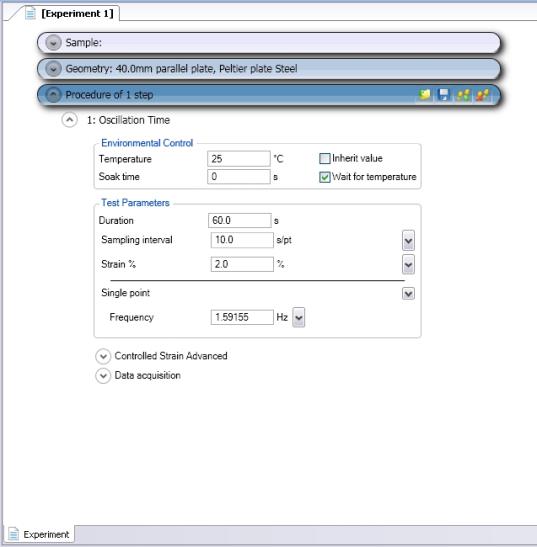
Use the File Manager – Experiment view to perform the following functions:
The following parameters can be edited for a given experiment:
Expand and condense the tree control bars using the arrows on the left-hand side of the bar:
Parts of an experiment file:
The following table describes the icons used on the procedure bar.
| Icon | Description |
|
|
Saves the selected step |
|
|
Deletes the selected step |
|
|
Moves the selected step up |
|
|
Moved the selected step down |
|
|
Adds a new step |
|
|
Removes all steps |
|
|
Check to enable a step, uncheck to disable a step. This will not remove the step from the procedure. |
| Drop-down menu | Used to select from various choices |
For more information, see Using Experimental Procedures.